I have this used for the forums, and will have it for my main site, even though at this time, most of my site pages do not have the code to use this feature.
** The Different Icons and Windows **
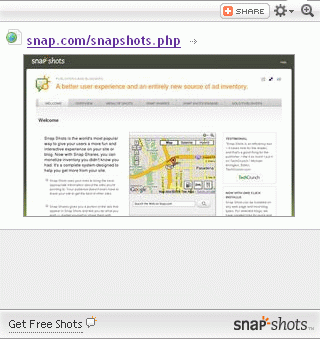
The Snap Preview Window: This is the window that will show up when the bubble is hovered over.
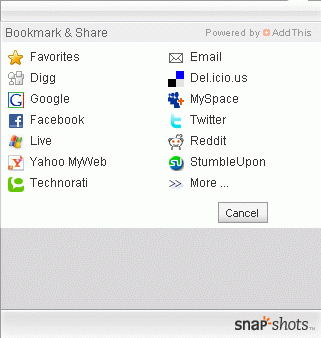
The Share Window: When you click on the Share Button, you can share the link via many online services (email to friend, Facebook, Myspace, Digg, Google, etc)
 - The Bubble: Hovering your mouse over this brings up the Snap Preview Window
- The Bubble: Hovering your mouse over this brings up the Snap Preview Window - The Share Button: Click this button to bring up the Share Window
- The Share Button: Click this button to bring up the Share Window - Options: Selecting Options will allow you to disable the Snap Preview window for my site, or all sites that possible use the feature. You can also change the size of the window, the display type (window or RSS), or send feedback to the snap website.
- Options: Selecting Options will allow you to disable the Snap Preview window for my site, or all sites that possible use the feature. You can also change the size of the window, the display type (window or RSS), or send feedback to the snap website. - Zoom: Change size of Snap Preview Window
- Zoom: Change size of Snap Preview Window - Window/RSS: If a RSS feed is present, selecting between these two will change from a list mode to an actual preview of the website
- Window/RSS: If a RSS feed is present, selecting between these two will change from a list mode to an actual preview of the website** How it Works **
The default use is for when the mouse is placed over a link, a popup box will appear. Currently, I have the service set up to only be invoked when the bubble is hovered over. In order for this to work, you must allow javascript to my site.
** Special Features** (if you do not see little bubbles for these links, you are blocking javascript or blocking snap.com)
- The following are example links
- Display Video: Without having to do any special coding, you can post a video link and it will play (this video is from youtube)
- Summarize a Wikipedia entry: This is a link to Picasso under Wikipedia
- Summarize IMDB entry: Here is an IMDB entry for Scarlett J
- Chart Stock Quote: Here is a stock chart for Qwest
- Summarize retail item: Here is an Amazon listing for "Dude, Where's My Car?"
- Show RSS feed: This link goes to Fark. You can see the separate links for each story, or click on the window for a preview of the site
- Play MP3: This is a link to a MP3 file. Linking to any MP3 will give you play options, artist, and file info
- Notice how the video bubble has a play icon, the Wiki page a "W", and the MP3 has music notes to let you know where those three
 Madd's World
Madd's World Home
Home Jarin
Jarin Guestbook
Guestbook JOHD
JOHD Work Schedule
Work Schedule minicity
minicity Forums
Forums Downloads
Downloads Pictures
Pictures Music
Music Videos
Videos Sounds
Sounds Madd on the Web
Madd on the Web Contact
Contact Search
Search